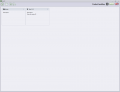Difference between revisions of "TestIT:Product Handling"
NolekAdmin (talk | contribs) |
NolekAdmin (talk | contribs) |
||
| Line 22: | Line 22: | ||
| + | ==7.1 Product group== | ||
| + | |||
| + | A product group is a collection of products. | ||
| + | |||
| + | '''Create a product group:''' | ||
| + | # Press Create product group | ||
| + | # Write a group name | ||
| + | # Write a description and select an image for the product group (optional) | ||
| + | # Press save – or Cancel and the product group will not be created | ||
| + | '''Edit a product group:''' | ||
| + | # Select the group | ||
| + | # Press Edit | ||
| + | # Make the wanted changes | ||
| + | # Press Update – or Cancel and the changes will not be saved | ||
| − | + | '''Copy a product group:''' | |
| + | # Select the group to copy and press Edit | ||
| + | # Press Copy and write a new product group name | ||
| + | # Press Update – or Cancel and the changes will not be saved | ||
| + | |||
| + | '''Delete a product group:''' | ||
| + | # Select the group to delete and press Edit (make sure it has no product attached) | ||
| + | # Press Delete | ||
| + | # A box will be shown; press Yes to accept or No if not | ||
| + | |||
| + | '''Add product to group:''' | ||
| + | # Select the wanted product group to add a product | ||
| + | # Press Create product | ||
| + | # Now fill in the information | ||
| + | ## Product name | ||
| + | ## Description and image (optional) | ||
| + | ## Select active | ||
| + | ## Select a product group, program, or guide (if any are wanted) | ||
| + | ## Select [[testit:7producthandling:7.2_product#7.2.2 Program symbols|program symbol values]] (if there are any, it depends on the selected program) | ||
| + | # Press Save – or Cancel and the product will not be saved | ||
| + | |||
| + | '''View product in group:''' | ||
| + | # Select the product group | ||
| + | # Press the View products in group – Here it is possible to edit the product | ||
==7.2 Product== | ==7.2 Product== | ||
Revision as of 12:08, 19 August 2019
7. Product handling
The product handling service allows you to create, update, and delete product groups and products. It is also possible to connect products and programs together and make settings between products, programs, and guides. Products can be placed in groups and this can be a good way to structure products, if there are many.
An overview of product handling:
In product handling, the program groups and programs are in the same overview window. They are marked with different symbols in the upper left corner. The element to the left is a product group and the one to the right is a product. It looks like the same symbol as the Create product group and Create product.
Options:
 Home - go back to home screen
Home - go back to home screen Create a product group
Create a product group View all products - go to an overview of the products
View all products - go to an overview of the products Create product
Create product
7.1 Product group
A product group is a collection of products.
Create a product group:
- Press Create product group
- Write a group name
- Write a description and select an image for the product group (optional)
- Press save – or Cancel and the product group will not be created
Edit a product group:
- Select the group
- Press Edit
- Make the wanted changes
- Press Update – or Cancel and the changes will not be saved
Copy a product group:
- Select the group to copy and press Edit
- Press Copy and write a new product group name
- Press Update – or Cancel and the changes will not be saved
Delete a product group:
- Select the group to delete and press Edit (make sure it has no product attached)
- Press Delete
- A box will be shown; press Yes to accept or No if not
Add product to group:
- Select the wanted product group to add a product
- Press Create product
- Now fill in the information
- Product name
- Description and image (optional)
- Select active
- Select a product group, program, or guide (if any are wanted)
- Select program symbol values (if there are any, it depends on the selected program)
- Press Save – or Cancel and the product will not be saved
View product in group:
- Select the product group
- Press the View products in group – Here it is possible to edit the product