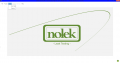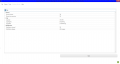DataConnectIT:Options
Jump to navigation
Jump to search
4. Options
To access the settings/options in DataConnectIT, press the “Tools” button in the Main Window and then press “Options”.
When you have pressed “Options”, a window with options will be displayed like in the picture below:
There are three categories in the options:
- Device
- Log
- Notification
4.1 Device
Device Timeout:
- In this option, select when the device has to stop (in seconds)
Device Time Warning:
- Select the time you want for a warning to pop up when the device is getting slow
Reset Controller Response On Startup:
- Select Yes if you want to Set all group response tags to 99 and back to 0 on service startup, this can help a connected PLC to unstuck
4.2 Log
Log Type:
- In the Log type you can select in which type of log you want.
Here you have two options:
- The first option is in a Text file;
- The second option is in the Event viewer in Windows. In the second option, you need to run as an Admin in order to enable it
Log Degree:
- In the log degree, you select the level of logging from the application.
In this category there are 4 options:
- None, which basically stops the logging
- Only error and warnings
- Only changes
- Everything
Log Folder:
- In this section you select the destination folder of the log file
- To change the location, you can manually write the path or navigate through the application
4.3 Notification
Notification interval:
- In this option, you select how often a notification should pop up (in seconds)
Notification degree:
- Here you select the types of the notifications you want to get from the application
- There are four options of notification degrees:
- None: You do not get any notification
- Only errors
- Only errors and warnings
- All changes
In the end when you have set all the options, you must press the Save button. When you have pressed it in the left corner, you will get a message that says “Updated”, or you will get the error message.