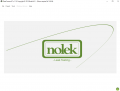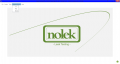Difference between revisions of "DataConnectIT:Info"
NolekAdmin (talk | contribs) |
NolekAdmin (talk | contribs) |
||
| Line 1: | Line 1: | ||
| − | + | =2. Info= | |
The DataConnectIT solution consists of two parts; A Windows Service and a Client application. | The DataConnectIT solution consists of two parts; A Windows Service and a Client application. | ||
Latest revision as of 07:40, 13 September 2019
2. Info
The DataConnectIT solution consists of two parts; A Windows Service and a Client application.
Window Service:
While running in the background, the service observes the signals from a machine through the specified trigger tags in the OPC, then validates them depending on the settings. This includes validating the trigger, storing values in a SQL database, and returning values from the SQL. The result of the process is returned by setting the response-tag of the OPC. Once read by the PLC, the tag will reset, signaling the readiness of a new iteration.
To further keep track of the process, a logfile is created locally for each day, as well as sending categorized alerts while the client is running. The occurrence and details of both depend on the settings.
Client:
The client is used to access and configure the service on several aspects, this includes the possibility of specifying the database for the service to use, create stored procedures, specify which OPC server to use, select and configure tags, create groups, select how the validation should work, what should be logged, which notifications should appear and how frequent it should repeat its process.
The client is also responsible for displaying the state of the service and alerting the user of errors.
Handling the service:
In DataConnectIT, the user has the possibility to handle the Windows Service from the application. They can “Start, Stop, Restart”. In order to do that, the user has to run the application as an Administrator.
Run as a normal user:
When the user runs the application as a normal user, the option for handling the “Windows Service” is not enabled, as shown in the picture below:
Run DataConnectIT as an Admin:
In order to run the DataConnectIT as an Admin, right click on the DataConnectIT icon and press “Run as administrator”.

Now that the program running in the admin version, the user can handle the Windows Service as shown in the image below: